Prerequisites
Before you begin, you’ll need:- A VPS or cloud instance (2 CPU, 4GB RAM minimum) - $5-10/month
- Recommended: DigitalOcean, Linode, AWS EC2, or any Linux VPS
- Docker installed on your server
- 10-20 USDC for initial stake pool
- Internet Identity for dashboard authentication
Step 1: Set Up Your Verifier Dashboard Account
1.1 Create Your Account
- Visit prometheusprotocol.org/verifiers
- Click the “Login” button and log in with Internet Identity
- Complete the verifier onboarding flow
1.2 Deposit Your Initial Stake
Your stake pool is used as collateral for reserving bounties. We recommend starting with 10-20 USDC:- In the dashboard, click “Deposit Stake”
- Enter the amount (e.g., 10 USDC)
- Confirm the deposit transaction
- 10 USDC = ~30 concurrent verifications (beginner)
- 20 USDC = ~60 concurrent verifications (active)
- 50+ USDC = 150+ concurrent verifications (professional)
1.3 Generate API Credentials
Your bot will use API credentials to interact with the protocol:- In the dashboard, navigate to “API Credentials”
- Click “Generate New API Key”
- Give it a descriptive name (e.g., “Production Bot 1”)
- Copy and save the API key securely - it won’t be shown again
- Selective revocation: If a bot is compromised, revoke only that specific key without affecting other bots
- Per-key metrics: Monitor performance and earnings separately for each bot (coming soon)
- Multi-bot management: Run bots on different servers with isolated credentials
Step 2: Set Up Your Server
2.1 Install Docker
If Docker isn’t already installed on your VPS:2.2 Clone the Verifier Bot Repository
2.3 Configure Environment Variables
Create your.env file with your API credentials:
.env file and set:
Step 3: Build and Run Your Verifier Bot
3.1 Build Docker Images
First, build the base Docker images for reproducible builds:3.2 Start Your Verifier Bot
- Starts your verifier bot in the background (daemon mode)
- Bot begins polling for pending verifications every 60 seconds
- Automatically reserves bounties, performs builds, and claims rewards
3.3 Monitor Your Bot
Check that your bot is running correctly:Step 4: Monitor Your Earnings
4.1 Dashboard Overview
Return to the Verifier Dashboard to monitor your operations: Real-time Metrics:- Total verifications completed
- Active stakes and locks
- Earned rewards (available for withdrawal)
- Performance metrics and uptime
- Recent verification history
4.2 Withdraw Earnings
When you’re ready to withdraw your earnings:- In the dashboard, navigate to “Earnings”
- Click “Withdraw”
- Enter the amount you want to withdraw
- Confirm with WebAuthn
- USDC is transferred to your wallet
Step 5: Scaling Your Operation
5.1 Running Multiple Bots
To increase throughput, you can run multiple bots on different servers:- Set up additional VPS instances
- Follow steps 2-3 for each instance
- Use the same API key - all bots share your dashboard stake pool
- Monitor all bots from one centralized dashboard
5.2 Optimizing Performance
Tips for maximizing earnings:- Use SSD storage for faster git clones and builds
- Place VPS in regions close to GitHub servers (US-East, EU-West)
- Monitor the dashboard for peak verification times
- Add more stake during high-demand periods
- Keep Docker images up to date
5.3 Auto-Restart on Failure
Configure automatic restarts if your bot crashes:Troubleshooting
Bot Not Finding Verifications
Check:- API key is correctly set in
.env - Network is set to
ic(notlocal) - Bot has internet connectivity
- Docker containers are running:
docker ps
Insufficient Stake Errors
Solution:- Check your available stake in the dashboard
- Deposit more USDC to your stake pool
- Each verification requires 0.30 USDC collateral
Build Failures
Check:- Docker has sufficient disk space:
df -h - Docker images are up to date:
docker-compose pull - Logs for specific error messages:
docker-compose logs --tail=500
Stake Not Returning
Possible causes:- Verification is still in progress (check dashboard)
- Network issues prevented claim transaction (bot will retry)
- 1-hour timeout expired (stake was slashed for abandonment)
- Check “Active Stakes” in dashboard for details
- Ensure bot is running and connected
- Contact support if stake appears stuck
Advanced Configuration
Custom Polling Interval
Editpackages/apps/verifier-bot/src/index.ts:
Monitoring with External Tools
Set up Prometheus/Grafana monitoring:- Export metrics from your bot
- Configure Prometheus to scrape metrics
- Create Grafana dashboards for:
- Verifications per hour
- Success rate
- Earnings over time
- Stake utilization
Security Best Practices
Protect Your API Key
- Never commit
.envfiles to git - Use separate API keys for testing and production - Rotate API keys periodically - Revoke compromised keys immediately in the dashboard
Server Security
- Keep your VPS updated:
sudo apt update && sudo apt upgrade- Use SSH keys instead of passwords - Configure firewall rules (only necessary ports open) - Enable automatic security updates
Monitor Regularly
- Check dashboard daily for anomalies - Set up alerts for failed verifications
- Review bot logs weekly - Monitor stake utilization
Getting Help
- Documentation: docs.prometheusprotocol.org
- Discord Community: discord.gg/TbqgYERjYw
- GitHub Issues: github.com/prometheus-protocol/prometheus-protocol
- Support Email: support@prometheusprotocol.org
🎉 Congratulations! You’re now earning passive income by securing the open agent economy. Your bot will continue verifying builds automatically while you monitor earnings in the dashboard.